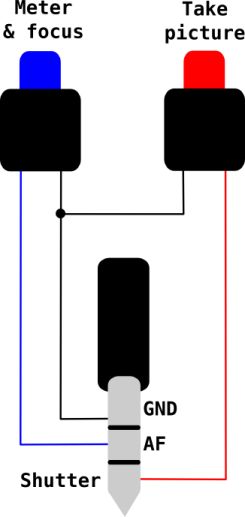Hello, after reading lots of against-Israel posts in planet.gnome.org, and other websites and watching local media (Buenos Aires, in case you wonder what “local” means), I’ve decided it’s about time I do raise my voice and say something too.
I’m very sad to hear about what Israel is doing, they are certainly off-target with their behaviour, however:
I’m sick of hearing anti-Israel posts/news everywhere which forget about the missiles Hezbollah (Lebanon) throws over civilian targets (I wonder if there’s any military target on Hezbollah’s missiles). Does this (well meant, I must say) post forget that the body count (400, 350 out of which are Lebanese) doesn’t distinguish between nationality, age, creed, sex?
I’m sick of hearing Nuremberg-judgements are deserved by the people involved in this wrong doing, and nuclear war phantoms, and things like that. You cannot compare non-comparable things of any kind. Period.
I’m sick of people forgetting about history, and how many times the UN had to propose a partition scheme to make a homeland for us jews and the palestinian people in what today is Israel + Jordan + the occupied (some not anymore) territories, and us jews accepting all proposals (even the ones that left to-be-Israel cut in 3 or more pieces) while the palestinians only shouting (until today): we won’t stop till all the zionisits (jews) are thrown to the sea! Dead to them all!
I’m sick of arab leaders in general having their people living in (complete?) ignorance thus making them more easily manageable (this idea seems to have been borrowed by/from the USA and the EU and being implemented in other parts of the world too: Central and South America, Africa…)
I’m sick of hearing mothers proud (and with a few thousand dollars on their pockets) of their “bomberman” children. Which mother in her sane judgement will praise the death of her children?
Have you noticed that only people in Israel (the only democracy, which seems to be the world accepted regime for countries to rule themselves, in Middle East, BTW) are the ones talking about a cease-fire? Take for example, this article from Rabbi Lerner in Israel. I’ve never, ever, heard arab erudits talking about peace, I’m very sure they do exist, but it seems that the hatred voices are louder than theirs.
To try to understand a bit, you have to take history (the subject I never loved while in school, mind you. I’m not a history expert either) into account too. It doesn’t really matter now who threw the 1st stone, what matters now is to show signs that you want to seat with the other to speak about peace, which right now no side seems to be willing to do.
To Israel leaders: please cease fire unillateraly at least for one day or a few hours to show us that at least you think about a peaceful solution.
To arab leaders: stop using your money to buy luxuries and weapons and start thinking about your people and how to use that money (mostly coming from petrol) to give your people education.
To world leaders: keep asking Israel and Hezbollah (Lebanon) to STOP this nonsense.
To US and UK leaders: stop throwing your shit outside your “perfect” countries to have the illusion they are perfect and start behaving like human beings who REALLY CARE about the rest of the world.
Peace.